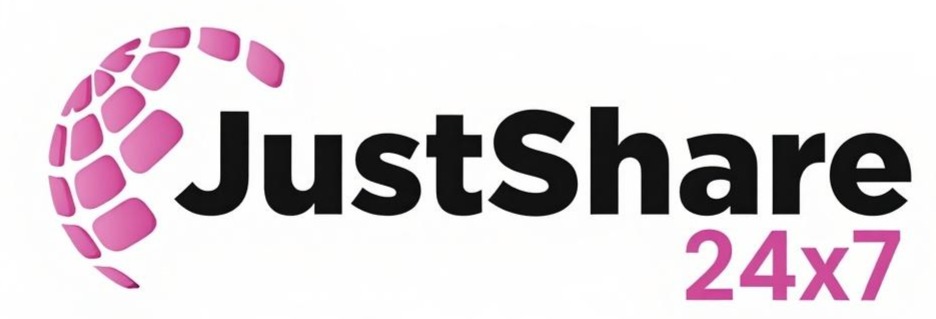UGC NET December 2025: Application Correction Details
The National Testing Agency (NTA) provides a one-time opportunity for candidates to correct specific details in their application form. It is mandatory to use this window for any necessary changes, as no further requests will be entertained after the deadline.
1. Correction Window Dates
| Event | Date(s) |
| Correction Window Start Date | November 10, 2025 (10:00 A.M.) |
| Correction Window Last Date | November 12, 2025 (Up to 11:50 P.M.) |
2. Editable and Non-Editable Fields
It is crucial to understand that only a limited number of fields can be modified. NTA strictly prohibits changes to core identifying details.
| Category | Editable Fields (Allowed to Change) | Non-Editable Fields (Cannot be Changed) |
| Personal Details | Date of Birth | Candidate’s Name |
| Father’s Name | Mobile Number | |
| Mother’s Name | Email Address | |
| Category (General, OBC-NCL, SC, ST, EWS) | Permanent/Correspondence Address | |
| PwD Status | Gender | |
| Exam Details | Educational Qualifications | Photograph |
| Selected Subject for NET | Signature | |
| Four Exam City Choices | Examination City (as a whole) | |
| Documents | Uploaded documents (if the old ones were incorrect) | None (Images and Signatures are generally non-editable) |
Note: If you make a change in the Category from a reserved category (like SC/ST/PwD/EWS) to General, you will have to pay the differential application fee.
💻 Step-by-Step Guide to Make Corrections
Since I cannot provide live images from the NTA portal, here are the detailed steps you should follow. The page layout will be similar to the example shown below:
Step 1: Visit the Official Portal
- Go to the official NTA UGC NET website: ugcnet.nta.nic.in
Step 2: Access the Correction Link
- On the homepage, look for the link titled: “Correction Window of Online Application Form for UGC-NET December 2025.”
- Click on this link.
Step 3: Log In to Your Account
You will be redirected to the candidate login page.
- Enter your Application Number.
- Enter your Password.
- Enter the Security Pin (Captcha code) displayed on the screen.
- Click on the “Sign In” button.
Step 4: Navigate to the Correction Page
- After successful login, your dashboard will appear.
- Click on the link/button that says “Correction in Application Form”.
- A page will appear with a mandatory declaration or instructions. Read them carefully, check the agreement box, and click “Proceed for Correction”.
Step 5: Make the Necessary Edits
- Your complete application form will be displayed.
- Scroll through the sections (Personal Details, Qualification Details, Exam City Choices, etc.) and change the information only in the permitted fields (like Date of Birth, Category, Father’s Name, Mother’s Name, Subject, or Qualification details).
- Do NOT attempt to change any of the non-editable fields mentioned above.
Step 6: Review and Finalize
- Once all corrections are made, click on the “Submit” or “Final Submit” button.
- The system will prompt you to review all details one final time. Verify every piece of information, as this is your last chance.
Step 7: Pay the Additional Fee (If Applicable)
- If your correction results in an increased application fee (e.g., changing Category from SC/ST to General/OBC), you will be directed to the payment gateway.
- Pay the differential fee online using your Debit Card, Credit Card, Net Banking, or UPI. No corrections will be saved until this payment is successful.
Step 8: Download the Confirmation Page
- After final submission and fee payment (if applicable), a revised Confirmation Page will be generated.
- Download and Print this new confirmation page for your records. This serves as proof of your final submitted application.